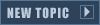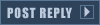First of open the XCC Mixer, browse to SHP and make sure the palette the SHP currently uses is selected (pres Ctrl+P to open the 'Select palet' window); in this case isotem.pal.

Copy the SHP to the clipboard either by selecting it and pressing Ctrl+C on your keyboard or by right-clicking the SHP and going to Clipboard>Copy.

Open MS Paint, change the canvas of the white background to something something you're sure of is smaller than the SHP you're gong to paste into Paint (this way you'll be sure that the image you're going to import from the clipboard won't have any white boarders around it) and pres Ctrl+V on your keyboard to paste the SHP you copied to the clipboard earlier into paint.
Now pres Ctrl+A on your keyboard and then Ctrl+C to copy the image from paint back onto the clipboard.
Finally go back to XCC Mixer, select the palette you wanted to convert the SHP to (isosno.pal)...

...right-click the SHP of which you're trying to convert the palette, go to Clipboard and then click 'Paste as SHP (TS)'.

A 'Save as' window pops up and you can now either chose to overwrite the old SHP or save it under a different name.
After clicking Save the 'SHP properties' window pops up in which you'll have to specify the width, height and number of frames the SHP has. The values that are currently in the fields are the ones of the SHP you right-clicked to get to 'Paste as SHP (TS)' and since this was the SHP you're trying to convert the palette of, the SHP properties should already be like they should be (so you won't need to change anything in the SHP properties window).
Now click OK and you're done.