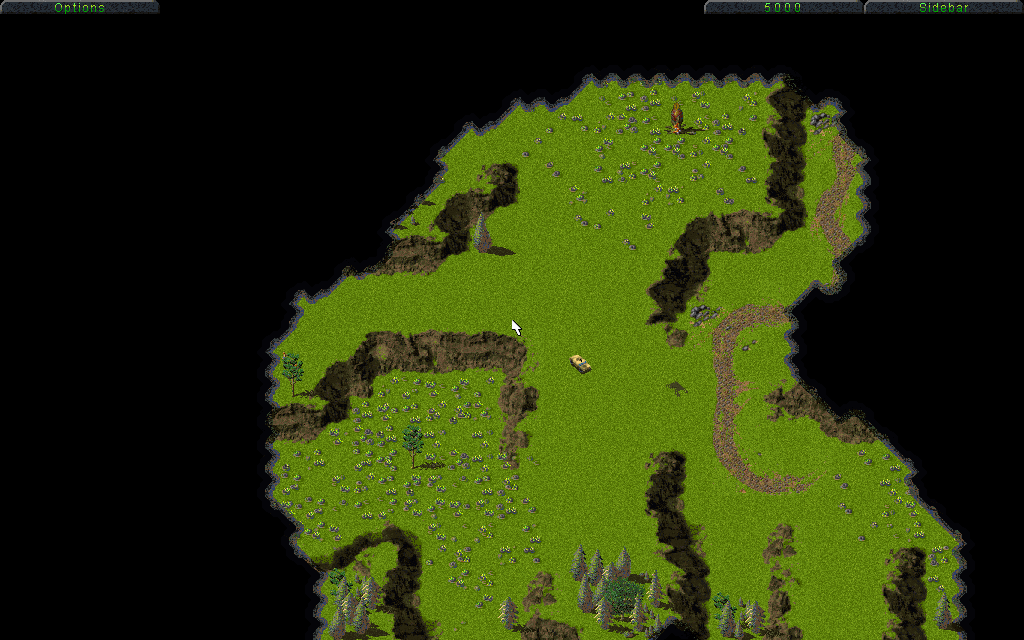Download:
FilterCreator_v1.11.rar - The tool, plus all of the mrf creation projects. (requires .NET framework 3.5)
All icons used in the program (except the actual program icon) are based on the Fugue Icons 16x16 pack by Yusuke Kamiyamane (Copyright (C) 2010)
Test data:
FilterCreator_testdata.rar - All .mrf files in C&C, plus example screenshots to test on.
Source code:
FilterCreator_src_v1.11.rar (Visual Studio 2010 project)
Now, on to the tool itself.
The actual main tool's purpose is to recreate the existing filters in the game using brightness / contrast / colour balance / etc filters. However, since I already reconstructed all filters in the 11 .mrf files C&C1 needs for a theater, you can just go to [File] -> [Write multiple .MRF files...] and simply generate all the tables you need for a new theater.
All you need to do for that is selecting the folder with finished projects that comes with the tool, the palette of your new theater, and an output folder.
This sub-tool can also be started directly by starting FilterCreator from a shortcut with the command line parameter "-mrfui"
---
The current included projects are obviously just my own reconstructions. They were created to quickly allow people to make new theaters, but they're probably far from perfect.
So, if you want to try your hand at it, or if you simply want to view existing .mrf files, here's the overview of the UI functions of the main tool:
Right pane: the preview of the original .mrf file. It shows the filename of the loaded mrf file, and the amount of filters inside the file.
Left pane: the project to recreate the filters. The filename of the loaded project is shown in the title bar of the program.
The controls get more specific as you go down on the left pane. Top is the project description... a completely optional field, really. Below that is the filters dropdown. Each filter is a "sub-project".
The three palette buttons allow you to manipulate the final palette in three ways. In all three cases, a yellow asterisk will indicate if anything is customized in the three options.
The first one, "Manual Remap", allows you to force certain colours to certain other colours before applying the filters. This can be used to make index tables as some mrf files have, or just to change certain colours before adding filters to them. Practically all existing filters seemed to have changed the animated water colours to white before applying their effect, so you probably need to use it for the same thing.
Notes:
-The specific indices set in this way are only preserved as that specific index if no effects are applied to it later.
-To set colours here that are not affected by the effects on the filter, you need to also set them in the third function, "Never remapped".
The second, "sub-palette", allows you to exclude colours from the palette. This is usually used to exclude index #0 black from the used colours. Note that this can also used in reverse, to select specifically the only colours to use for generating the palette. This is used for the unit shadow and some other filters like it, which use specific colours on the palette.
The third palette option is the "never remapped" list. This will allow you to select colours on the palette that will always remap to their own index (unless set to another index by option #1). These indices cannot be affected by the effects in the filter.
And, the last palette option, located at the top, next to the "enable filter" one, is the "Match back to palette" checkbox. If this is not enabled, you will see the filters as applied to the image, without taking into account the palette to remap back to. This also means it ignores the selected sub-palette, though force-remap and never-remapped entries are taken into account.
Under "Options", you can find an option to synchronize the filter between the left and right pane if possible, so that when you load the .mrf that corresponds to the project, it'll always show you the right filter from the file.
Then we have the effects. Available effects are Brightness, Contrast, Gamma correct, Colorize, Saturation change, Luminance change, and a combined Hue/Sat/Lum adjustment control. All effects you add to the list stack up to create the final filter. Since their order often makes a lot of difference, you can move effects up and down in the list.
Below the effects you see the actual effect sliders. The preview on the image is instant, though it might lag a little if you drag it around while "match back to palette" is enabled, because every small change will need to recalculate the remap table and apply it to the image.
That's it, I guess. The options in the menus should be pretty straightforward.