The GIMP team is happy to release GIMP 2.99.14 with a lot of nice milestones on the route to GIMP 3.0.
We are getting into deep changes, so we hope you will all test thoroughly, and we remind you that it is an unstable version meant for testing and reporting issues.
Tools
Align and Distribute tool: fully reworked interaction
The Alignment tool was very hard to use, with complicated on-canvas interaction to select the target items (and never being too sure if we selected right!).
Thanks to the core
multiple layer selection, which GIMP is now capable of, we greatly simplified the tool:
- Target items to align or distribute are now the selected layers and/or paths in their respective dockable, as set in the “Targets” section in tool options.
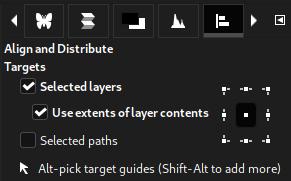 Targets in alignment tool options - GIMP 2.99.14
Targets in alignment tool options - GIMP 2.99.14
- For layers, in particular, a new option “Use extents of layer contents” allow to align or distribution of target layers based on their pixel contents, not the layer bounds (which typically might be bigger than the pixel data). This is similar to running “Crop to Content” before aligning, except that we don’t actually crop.
- Guides still need to be selected on-canvas if you want to align or distribute them. The tool options hint at the modifiers: Alt or Shift-Alt. Moreover, the selected guide color will change, giving visual feedback on selected guides.
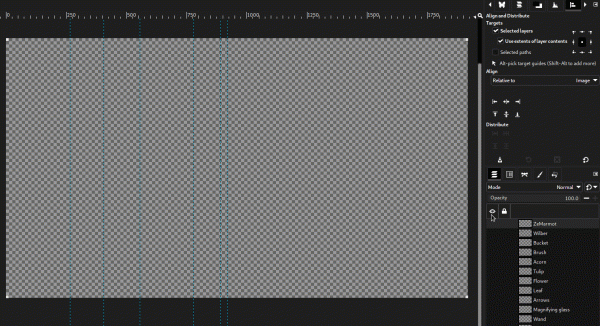 Aligning and distributing guides - GIMP 2.99.14
Aligning and distributing guides - GIMP 2.99.14
- Simple clicks (no modifiers) in the canvas are now only used to pick the reference object for alignment if “Picked reference object” is set in the “Relative to” dropdown menu. In such a case, you can pick as a reference any layer, path, or guide. The two other dropdown choices are “Image” and “Selection” in order respectively to use the current image or selection as an alignment reference.
- Your reference object shows on-canvas handles as visual feedback.
- In the “Targets” section of the tool options, you can also choose your item anchor points: left, right, top, bottom, and center. Therefore if you align 2-dimension targets and reference, you may align, e.g., the left side of targets to the left, middle or right side of your reference. Any combination is possible.
- The distribute actions do not use the reference object anymore. Instead, they use the leftest/rightest or top/bottom object as reference (i.e., that the two extreme position targets don’t move). This is consistent with how other software, e.g., Inkscape, handles distribution.
-
Two types of distribution actions are proposed:
- Distribute anchor points evenly in the horizontal/vertical: the distance between the anchor point of each target stays the same, e.g., the distance between the left side of each object.
- Distribute horizontally/vertically with even horizontal/vertical gaps: the distance between the right side of one object and the left side of the next (in horizontal distribution) stays the same.
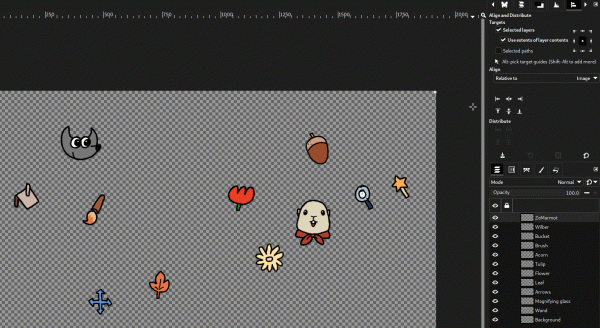 Align Wilber and ZeMarmot relatively to Wilber’s center point, then objects tops under Wilber, before distributing them - GIMP 2.99.14
Text tool: new outline options
Align Wilber and ZeMarmot relatively to Wilber’s center point, then objects tops under Wilber, before distributing them - GIMP 2.99.14
Text tool: new outline options
The Text tool now gains non-destructive outline and fill options.
This is implemented as a new “Style” setting in the tool options, with three choices:
- Filled: the original style;
- Outlined: you can choose an outline color or pattern, antialiasing, a line width, and style. The character inside will be see-through.
- Outlined and filled: identical to “Outlined” except for the fact that characters inside will be filled by the text color.
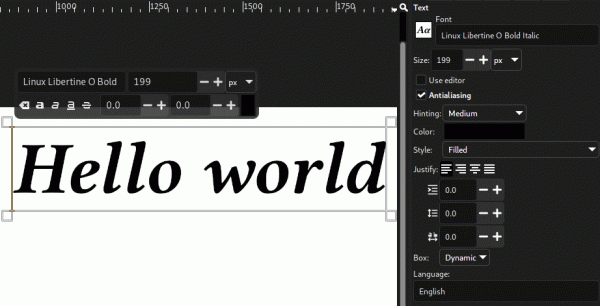 Outline feature in text tool options - GIMP 2.99.14
Transform tools activated utomatically
Outline feature in text tool options - GIMP 2.99.14
Transform tools activated utomatically
All transform tools (Unified Transform, Rotate, Scale…) needed an explicit click on canvas before their handle showed up on the canvas when activated with the toolbox or shortcut, which was not consistent with their activation through the Tools menu, and with how some other tools worked.
As this change was requested, we decided to experiment with directly activating the handles as soon as the tool is selected.
Usability and User Interface
Floating selection concept reviewed
The “Floating selection” concept has been a huge topic over the years, especially because it was quite unexpected by many people.
After discussing the matter, we came to the conclusion that we should experiment limiting its usage.
Nevertheless, we are also deeply aware that this feature can be a huge time saver and a much better interface for some types of interaction. In particular, the quick on-canvas copy|cut-paste with the
Alt modifier (
Ctrl-Alt to cut-paste or
Shift-Alt to copy-paste) heavily relies on the floating selection to extremely quickly move bits of a layer.
Obviously, the explicit “
Float” action (equivalent to a cut-paste) is in a similar situation.
For pasting inside a layer mask, it is even mandatory because it allows editing the pasted data — e.g., positioning appropriately, transforming it… — before actually merging into the mask, which may already contain mask data. Note that if someday layers were allowed to contain several masks, this would not be necessary anymore.
For this reason, the 3 cases where we still have floating items are:
- when pasting into a layer mask;
- when doing quick copy|cut-paste on canvas with the Alt modifiers;
- when floating layers explicitly with the “Float” action.
There is still a case that we need to discuss, as it also creates floating selections: transform tools when there is a selection. For other common types of data pasting, they will now create new layers directly.
As a side change, when the “floating selection” happens on a layer mask, we now call it “floating mask” and show it above the mask in the Layers dockable (it used to be above the layer at all times). This should make this specific case less confusing.
Copy-paste re-specified
In light of the multi-layer selection, we have been wondering how the various types of copy-paste cases should work. In particular, when copying several layers, should you paste several layers or a merged copy? And when copying pieces (through a selection) of several layers?
This is still a
work-in-progress, but we are trying to properly specify consistent and reasonable behavior for the many sub-cases. In particular, now, we always paste as many layers as was copied, even when we copied from a selection (in which case, the new layers will be the size of the selection bounding box).
For the merging case, we add two new actions called “
Paste as Single Layer” and “
Paste as Single Layer in Place” in the
Edit > Paste as submenu. As the names imply, they paste the merged-down version of your copied contents. It’s a bit similar to “Copy Visible”, except that it only applies to the selected layers and can be chosen at paste time.
New “Gray” theme
GIMP now comes with a “Gray” theme based on an 18.42% luminance middle-gray background, which should be a good neutral environment for professional color work.
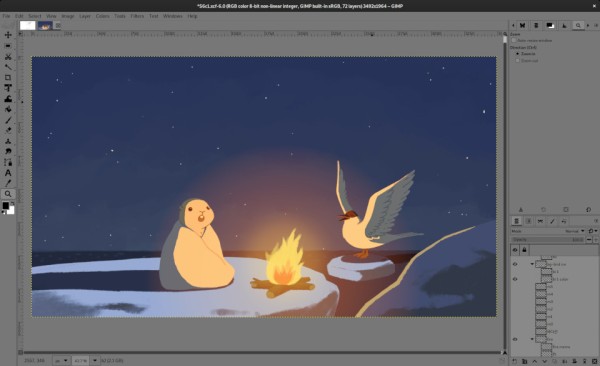 Focusing on your artwork color with a middle-gray 18.42% luminance theme - GIMP 2.99.14
Theme override icon size settings
Focusing on your artwork color with a middle-gray 18.42% luminance theme - GIMP 2.99.14
Theme override icon size settings
We now provide a theme-override icon size selection in
Preferences > Themes with conceptual sizes: small, medium, large and huge. The following widgets are so far modified: toolbox icons, fg/bg editor in the toolbox, foreground/background editor in Colors dockable, dockable tab icons, bottom buttons (in the button box) of dockable, header eye and lock icons above item trees, and eye and lock icon switches in item tree cells.
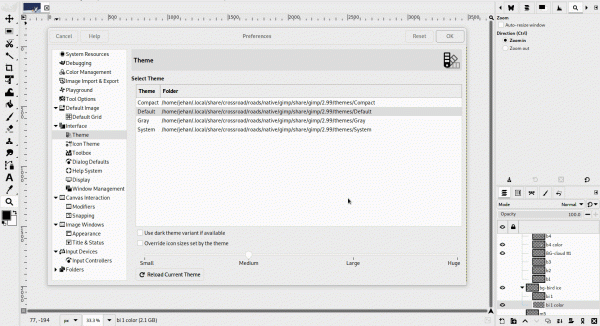 Overriding theme-set icon sizes - GIMP 2.99.14
Overriding theme-set icon sizes - GIMP 2.99.14
You may recall that we have a similar setting in GIMP 2.10 stable branch, which was initially removed for GIMP 3.0 because our updated toolkit has high-density display awareness and will already resize the whole interface following your “scale factor” settings (as set in your system). Nevertheless, we realized it was not enough. First of all, because these single settings cannot take all special cases into consideration, and some people still wanted even bigger icons because they were watching their display from far away, or simply preferred small icons, or any other reason.
This is the rationale for adding this override of icon size, thus bypassing the system settings. As a nice aside, it will work with any theme. So you don’t have to discard a theme you appreciate just because the chosen icons are not the size you want.
Core changes
Much faster XCF save
Saving with RLE (default) and zlib (the “
better but slower compression” checkbox in the Save dialog) is now multi-threaded (following the settings in Preferences), which makes it a lot faster.
In the best-case scenario, we saw up to 70% save time (e.g., a 276-layer, 115MiB, was reliably saved in about 50 seconds before and 15 seconds after the change on the same test machine), though other tests would be around 1/3 save time (another 180MiB XCF was saving in 1m30s before and 1min after the change on the same machine). In any case, it’s great news for people working on big images, who hopefully won’t have to wait so long., Or even small images anyway!
This work was initially contributed by suzu_11 and further improved upon.
Vectors (paths) structure in XCF
A further change in the XCF format, which warranted bumping the format version, was that paths now have a proper structure in the XCF specification instead of just being “properties” on images.
What it means especially is that the XCF format will now store locks and color tags on paths, but also the path selection (whether several paths were selected in their dockable). It will also make path items easier to evolve in the future as we add new features instead of being stuck on some old, outdated, and non-evolvable format.
As an aside, the XCF format specification has been stored inside the source repository ever since 1997 (2006 in its detailed version). We moved the file to the new developer website:
Documentation of the XCF file format . It should make it easier to read, with markdown formatting and generated table of contents.
Moving to GApplication and GtkApplication
This is technical information that possibly only developers would understand: the main process is now run as a
GimpApp, which is a new class derived from
GtkApplication. The main process of
gimp-console, on the other hand, is a
GimpConsoleApp, which is derived from
GApplication. Both new classes share the same
GimpCoreApp interface.
This is a main step for the GTK+3 port as it should allow us to work with
GMenu next.
File format support
PDF
Among other improvements, the PDF export now provides an option “
Root layers only” available when “
Layers as pages” is checked.
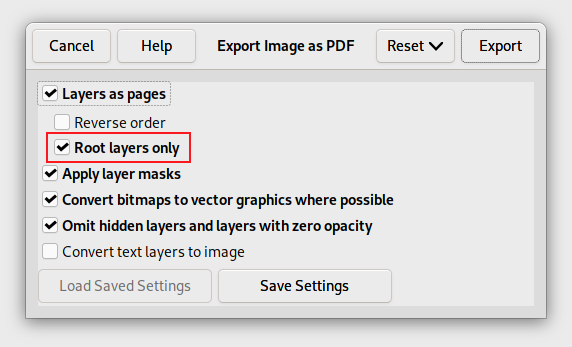 Root layers only option in PDF export - GIMP 2.99.14
Root layers only option in PDF export - GIMP 2.99.14
This option considers root layers only as PDF pages and not their children, which means you can more cleanly organize your PDF pages into layer groups.
AVIF
We improved AVIF compatibility with Safari on iOS 16.0. Some AVIF images are indeed rendered differently in Apple’s implementation compared to implementations of Google and Mozilla (See
upstream report).
This change requires libheif 1.10.0 though the plug-in can still build with older libheif.
PSD
Two important changes were implemented:
- export of CMYK(A) files added, with 8 or 16-bit precision per channel, using a CMYK soft-proof profile for conversion.
- Paths are now exported with PSD files.
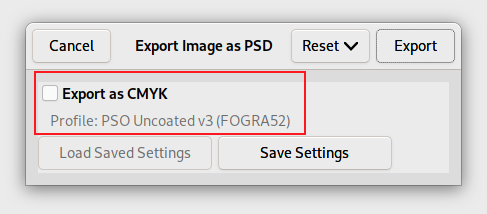 Exporting PSD images as CMYK using the soft-proof profile - GIMP 2.99.14
Exporting PSD images as CMYK using the soft-proof profile - GIMP 2.99.14
As a reminder, proper
CMYK PSD import was improved in GIMP 2.99.12, storing the CMYK profile from the PSD as soft-proof profile, making round-trips easier (passing through an RGB conversion in GIMP).
JPEG-XL
Metadata import and export are now supported.
ICNS
GIMP now has initial support for loading and exporting ICNS</abbr> files, the icon format, by Apple.
It will also warn you when one of your layers is not a valid icon size for the ICNS format.
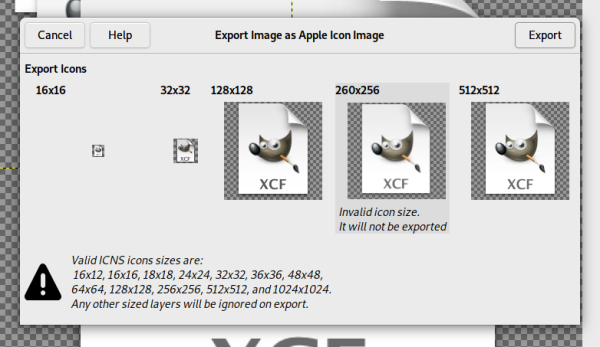 ICNS support - GIMP 2.99.14
TIFF
ICNS support - GIMP 2.99.14
TIFF
The TIFF format has a concept of “reduced page”. Until now, we were assuming pages tagged as “reduced” to be thumbnails. Yet this is not always the case. For instance, we had feedback from makers of medical devices which were using “reduced pages” as sub-sampled images generated by said devices. They needed GIMP to be able to load all the pages as layers (the main images and the sub-sampled ones).
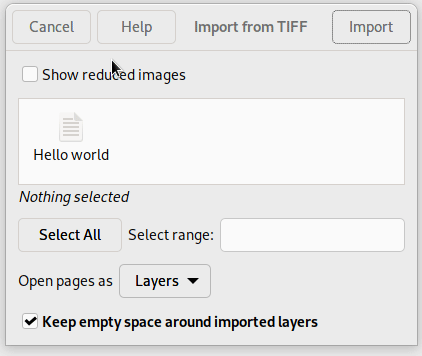 Importing reduced pages of TIFF files - GIMP 2.99.14
Importing reduced pages of TIFF files - GIMP 2.99.14
This is why we added a new option called “
Show reduced images” which lets you decide whether you want to load these or not. The option will be checked by default through a small heuristic: if there is only 1 reduced page and it’s in the second position, then it’s probably a thumbnail (as per common usage across software); in which case we disable the checkbox by default. Still in the end, the choice is yours!
API
Several API improvements are present in this release:
- We have a better GimpPickButton implementation for Windows, which should work better than the existing implementation, thanks to Luca Bacci.
- Text layers now have a dedicated class GimpTextLayer.
- Various functions were added to get lists of selected items (as per 2.99 ability to select multiple items).
- gimp_vectors_stroke_translate() now uses double offsets (instead of integer).
- There is a new function gimp_text_layer_set_markup(), contributed by Ian Munsie, which allows setting Pango markup directly in text layers.
It is a powerful function because it allows rendering texts even with features not supported in the text tool GUI</abbr>.
For instance, this is a text layer with a double underline and an overline on “Hello“, “under” in subscript, and “2” in superscript all of which are supported features in Pango, but not in our text tool GUI, as set through the Python binding of our API:
Code:
txt_layer.set_markup('<span underline="double" overline="single">Hello</span> <sub>under</sub>world<sup>2</sup>')
As a note of interest, any styling unsupported by the GUI will be discarded
if you edit the text layer through the GUI.
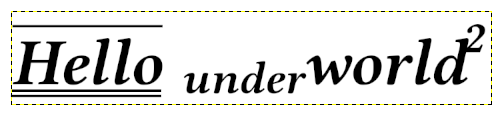 Text layer styled with gimp_text_layer_set_markup() - GIMP 2.99.14
Text layer styled with gimp_text_layer_set_markup() - GIMP 2.99.14
Though this release is not the most packed with API changes, a lot of background work is in progress, and in particular, Lloyd Konneker is very actively participating in the work. We should hopefully see the result in the next development release.
macOS
Though the macOS build still has some issues, major advances happened on the macOS side, thanks to Lukas Oberhuber, once again.
Pointer click bug with macOS Ventura
Let’s start with the one bad news (before going to the good ones): there seems to be a major hover-and-click bug in GTK on macOS Ventura, the last version of macOS released a few weeks ago. It basically makes all GTK+3 applications unusable, including GIMP. Every new release of this operating system seems to bring its load of (bad) surprises!
As of now, no solutions exist yet as GTK developers are still looking for the cause. In any case, you may want to hold onto updating your OS if some GTK+3 applications (e.g., GIMP, Inkscape, Siril…) are a major part of your workflow.
GIMP has an Apple Silicon package!¶
The biggest news is that we now have a DMG package for Apple Silicon machines (M1, M2…)!
Be careful: you should take this as an
experimental package of an
experimental GIMP version. So issues are expected. As usual, we welcome any
issue report you would get with GIMP (on macOS or any other platform, by the way).
MacPorts-based builds
The second big change on macOS land, less visible yet quite major as an infrastructure change: Lukas ported the build to
MacPorts away from the historical
JHBuild scripts.
The main reason was that we could take advantage of the bigger “port” maintaining a community for our dependencies instead of building everything ourselves. This can be compared to using
MSYS2 on Windows or the runtime system of flatpak. This improves the build time but also the maintenance load, as Lukas is still alone to maintain all this.
The drawbacks are that it makes it a bit harder to tweak dependencies when needed (as usual when you rely on an upstream), but also that the DMG packages are now bigger in file size. This is unfortunate, but considering that the alternative might be to wear our macOS maintainer out and have no package at all, we consider it to be worth it.
HTTPS for the update check
The “update check” — i.e., the ability to verify if new versions of GIMP were released, i.e., that you are running outdated GIMP — was never working on macOS because of the lack of HTTPS support for macOS in
GIO, our backend library to handle all input/output transparently.
Lukas Oberhuber implemented a workaround for this based on a macOS system API (no additional dependency), which we may backport later to
GIO. Maybe macOS will eventually have the ability to open HTTPS remote images at some point!
Build and documentation
meson (message to packagers)
As told when
releasing GIMP
2.99.12, we entered an intensive testing phase for our meson build. We received useful reports and feedback, which allowed us to get the meson build even closer to finalization.
This release might be the last one when we provide both autotools and meson tarball for packagers. If all goes well, we may decide to phase out our autotools build after GIMP 2.99.14, and only provide a meson tarball.
So if any packager finds any issue, please, now is the time to tell us about it!
API reference tarball
Our developer website now provides online
libgimp and libgimpui 2.99 API reference, generated by
gi-docgen.
This is the experimental version of what should become the
libgimp 3.0 API. Of course, it’s still a moving target, so you should not expect it to be stable yet, up until we officially release GIMP 3.0. Still, plug-in developers are welcome to experiment already in order to prepare their plug-in for the new major version (several well-known plug-ins already do have versions usable with our 2.99 experimental API).
An API reference tarball is generated as part of the continuous integration
process, and we now distribute them on
our download server for anyone who
prefers to read the documentation offline.
babl and GEGL
As usual, this release is supplemented with the releases of
babl 0.1.98 and
GEGL 0.4.40.
Some race conditions are now avoided in the LUT cache
introduced in GIMP 2.99.10.
ICC tags handling was improved as well in babl and the
newsprint GEGL operation was improved so that it does not drop the alpha channel in RGB modes.
Downloading GIMP 2.99.14
As usual, GIMP 2.99.14 is available on
GIMP official website (gimp.org), now in 4 package formats, as we got the new macOS on Apple Silicon package:
- Linux development flatpak
- Windows installer
- macOS DMG package for Intel
- macOS DMG package for Apple Silicon
Other packages made by third-party are obviously expected to follow (Linux distributions, *BSD distributions’ packages, etc.).
What’s next
With this release, we are really approaching GIMP 3.0 release, as can be seen from the
roadmap of 3.0 where most items are “nearly done” or “done”. We are clearly reaching this part of development when we start targetting specific pain points, which means a lot.
Nice milestones in this release:
- we now have all themes we absolutely needed (neutral dark, light and middle-gray themes);
- macOS builds are getting on-par with other builds;
- usability is being finalized, after the multi-item selection really changed the whole paradigm of how GIMP interacts with layers changed;
- the space invasion project is currently running strong. Even though this release doesn’t show as much consequences of it yet as we hoped, the next release should;
- developer documentation, for onboarding of new contributors, is finally getting somewhere.

