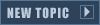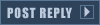As you are very much aware by now, some of the ea misson maps have a new cliff system.
If you are ready you, or know you can already Make Basic Island Forts then you can Go here to learn about ramps and Elevation

Basic Construction Of Floating Island Fortresses
This can be very challenging to work with,
so i'm going to try and explain(with-out too many images) how to construct a floating island fort, step by step.
We first start off Making a small Island box for now,
the rest is Much more complex and mind boggling
Step 1:
Create a Map with settings:
X-size:200
Y-size:200
Border-size:20
Initial Height:200
Now look to your Top left corner,
theres a button called the Lock angle on the tool bar.
Enable this first,Once you done that look across on the tool bar for "Place object" tool,Click on this and go to :Region\Optimized_Props
Once inside there look for these 2 objects :
FI_EdgePiece01
FI_EdgePiece02
make sure they have no angle when you place them.
you need at least 12 Of the First one and 4 of the second.
Which the lock angle Tool Enabled You can now move objects as if they were stuck in a grid, you need this to set FI_EdgePiece01s into 4 sets of 3
all next to eachother in 4 lines and put the FI_EdgePiece02s next to them .
You should all Have something like this:

Now for the shaping of the square,
Step 2:
Pull one of these sets up for asec and focus on the second,third and fourth.
Select one line,
Go to its angle and enter -90 (you can copy and paste it that value if you want),Move this out of the way but don't mix it up with anything.
Select the second line,
Go to its angle and enter -180 (you can copy and paste it that value if you want),Move this out of the way but don't mix it up with anything.
Select Third and final line(remeber theres one unchanged one),
Go to its angle and enter 90 (you can copy and paste it that value if you want),Move this out of the way but don't mix it up with anything.
Now try moving them all together into a box formation and leave no gaps
you can colour this in with textures from Island Fortress But this is optional.
This is the part where you need to bear with me, go to the tool bar and select the brush without a + or - sign (Height Brush), and set the height
at 345.
(for those who started with a new map and have a different default map height (200).Then you need to have add 145 to your map's default height value to enter in your tool)
Again the angle tool plays a great role in this, set your brush width as 10
and your feather width 0. Make a box around and inside your box,
to make it all leveled perfectly, don't worry if you make misstakes,
Just trim the unwanted parts of the outside box by setting the brush height back to the orignal map default height which should be 200 (If not then change it to the value of your default map height)
We should all have something which looks like this:

We are now rapaidly aproaching the end,
Step 3:
Look on the tool bar for Single Tile,
Once you've selected this, The option bar (normaly found on the right in a different window)
will have a option in it at the bottom left under "Terrain Painting Mode"
should be an Option called "Visibility", click it, then select "Not Visible"
and,
then carefully Colour the big stretched titles and you will see your Fort's Edge Forming, do this untill the whole of the out-side is clear,
if you make a misstake, and slip (easly done), you can press Ctr Z - undo
or select visible and paint over it.
Then we should have something like this:

This is most of the basics done now,
you can add afew Details like water, If you used my Map Default height (200)
then use the water height 260-264.
Roads don't show up properly unless you set "not visible" for the middle part of the road.
My Final Product Of this:

Ready To move on so you can make full Floating Island Fortresses?