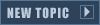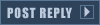Bear in mind this is for Windows XP since Windows Vista and higher deprecated the IPX protocol. After some testing, m666 and I have determined that the RA2/TS LAN Patch does not work.
Install Hamachi. The latest version of it fixes the IPX protocol so no old versions are necessary; if this proves to be a misnomer, use version 1.0.1.1.
! The following works as good practice for standard LAN play but instead of Hamachi, use your main Local Area or Wireless Connection !
Open the Network Connections panel. You can either right click on My Network Places > Properties or go Start > Settings > Network Connections.
Either way, you should have something similar to this;
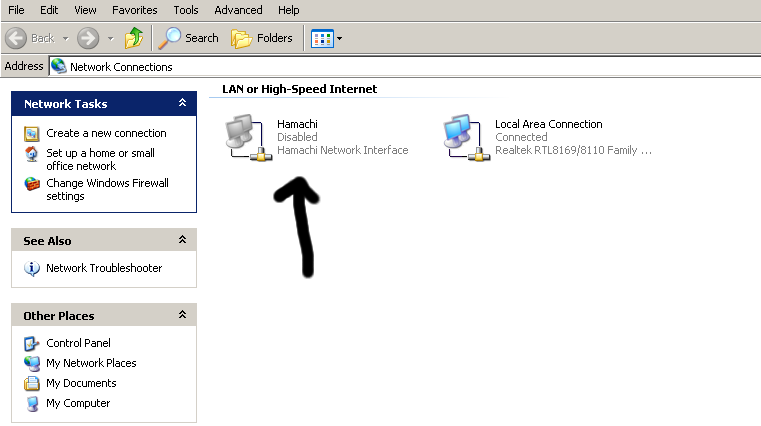
Now we need to install the protocol.
Right click Hamachi and select Properties and you will see this;
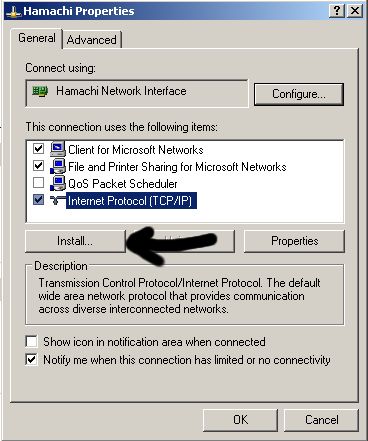
As the arrow indicates, click Install.
Then this screen will show;
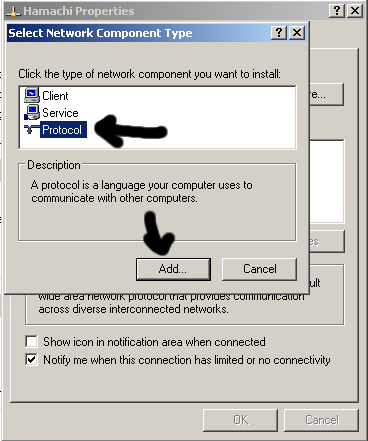
Highlight Protocol and click Add.
The "Select Network Protocol" box will appear.
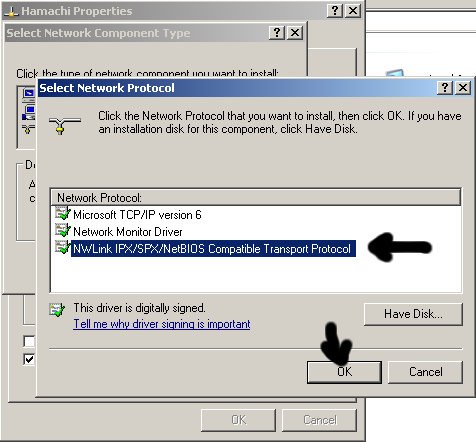
As the arrows indicate, highlight NWLink IPX/SPX/NetBIOS Compatible Transport Protocol and then click OK.
Then you will go back to the Hamachi properties main dialog.
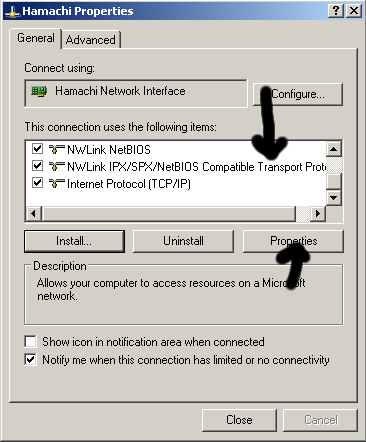
The new protocol should be in the list; highlight the NWLink IPX/SPX/NetBIOS Protocol and click Properties.
The properties will appear and you will have several options.
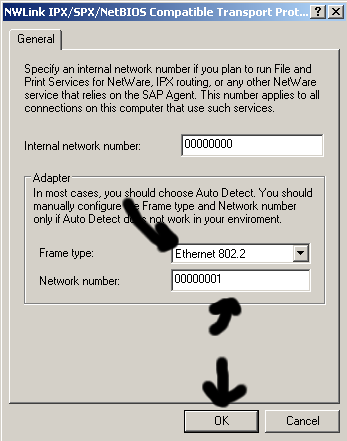
Disregard the Internal Network number. It has no effect and should not be touched; set the Frame Type to Ethernet 802.2; then set the Network number to 00000001. Then click OK.
Windows will likely ask you to reboot, which you need to do.
If Windows does not ask, reboot anyway.
Enter your game of choice - Tiberian Sun, Red Alert 2 or their expansions and go Options > Network. In the network card slot, set it to the card that shows 00 00 00 01 : xx xx xx xx.
Make sure you have a Hamachi channel/network and your players are connected before attempting to play a game.
Then hit the Network lobby and you should be good to go.
------------------------------------------------------------------------------
Some people still play on Windows 98, I know, I did up until two years ago. For those of you still running that archaic system, fear not!
Firstly, Hamachi does not work on Windows 98/SE or ME. So that's already out but you can easily play a LAN game on it.
First, we need to install the IPX/SPX Protocol as we did before but it's a little different.
You need to open the Network properties, which you can do by right clicking Network Neighborhood > Properties or by going Start > Settings > Control Panel > Network.
However method, you'll get this;
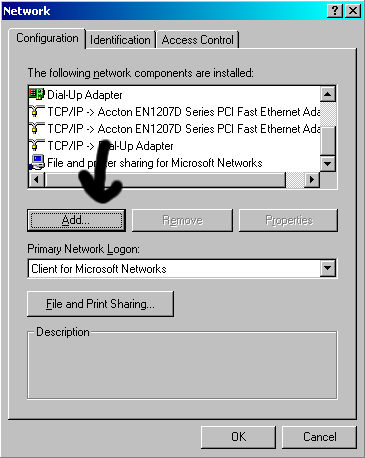
As before, click Add to bring up Network Component Types install dialog box.
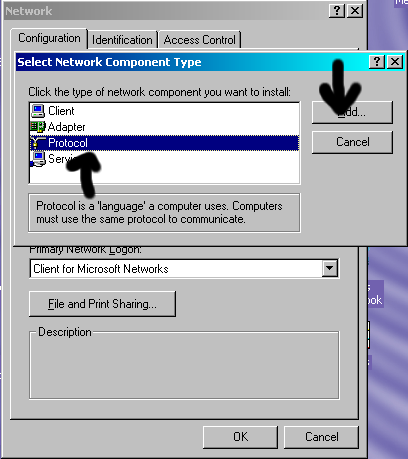
As the arrow indicates, highlight Protocol and click Add.
This is where things differ from Windows XP.
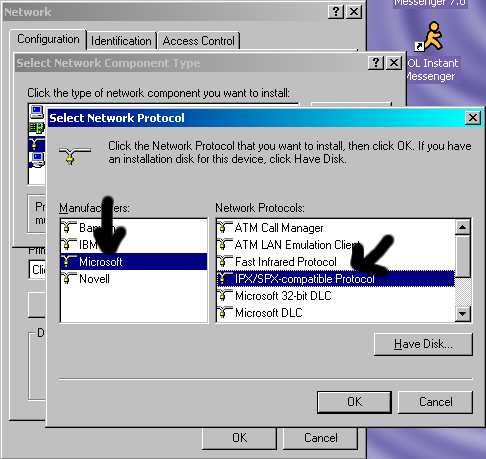
There is a box on the right with a list of choices, mine shows four but you need to highlight Microsoft, then IPX/SPX-Compatible Protocol and then click OK.
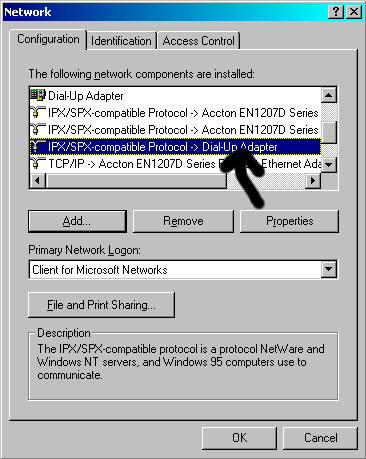
You will be brought back to the Network dialog once again.
In my sample, I have chosen the Dial-Up Adapter but this is where you choose your required network device - your network/Ethernet card. Then click Properties.
Your particular device's properties will appear.
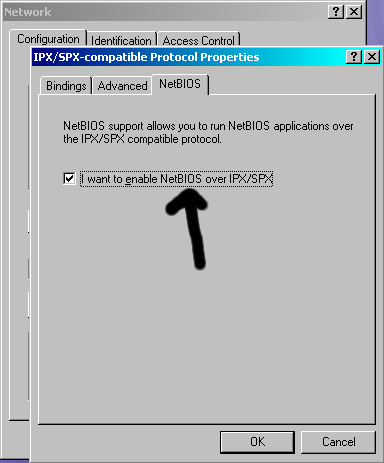
As in the image, go to the NetBIOS tab and tick the box if it is not already.
Click over to your Advanced tab and you will see the main screen available.
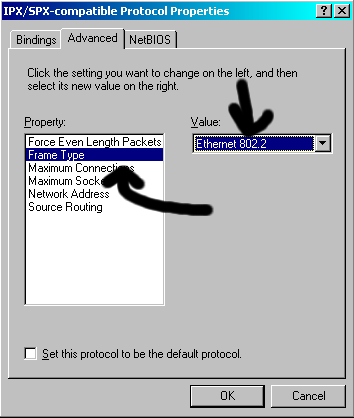
As the arrows indicate, highlight the Frame Type and set it as Ethernet 802.2 as before.
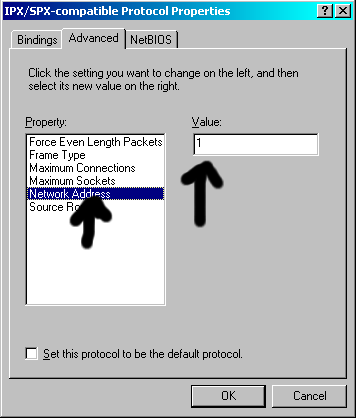
Highlight Network Address and put in 1 instead of 0.
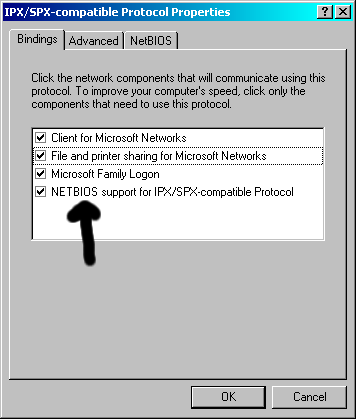
Click to the Bindings tab to ensure that NetBIOS is bound to that IPX/SPX connection and then click OK.
As with Windows XP, Windows will ask you to reboot, which you must do.
If it does not, reboot anyway.
Enter your game of choice - Tiberian Sun, Red Alert 2 or their expansions and go Options > Network. In the network card slot, set it to the card that shows 00 00 00 01 : xx xx xx xx.
Then attempt a LAN game.
If issues persist, let me know and I will look more into it.
Vista and 7 fix: http://ppmsite.com/forum/viewtopic.php?t=25960